Create Affiliate Tracking Links for Pure RomanceUpdated 3 months ago
Use this method if you want to quickly generate a tracking link that can redirect users to a specific product page or website.
Desktop Dashboard
- On your partner account dashboard, in the right-hand column, locate the CREATE AND SHARE LINK widget.
- From the
 [Drop-down menu], select the program for which you want a tracking link.
[Drop-down menu], select the program for which you want a tracking link. - Optionally, enter a Landing Page(website URL) for where you want your tracking link to direct users. The URL must include a protocol.
- https://—The link will only use the secure version of HTTP. impact.com strongly recommends serving content securely using this option.
- http(s)://—The link will attempt to use the secure version of HTTP but will use unsecured HTTP as a fallback.
- If left blank, users will be directed to the program's default landing page.
- Note that a brand may choose to disable deep linking for its program, in which case you won't be able to enter a landing page. Learn more.
- Optionally, select Advanced to append any desired Sub IDs, a Shared ID, or Promotional Propertyto the link.
- See Add Reporting Information to Your Links for more information.
- Select Createto create the tracking link.
- Once created, you will find the shareable tracking link near the bottom of the CREATE AND SHARE LINK widget.
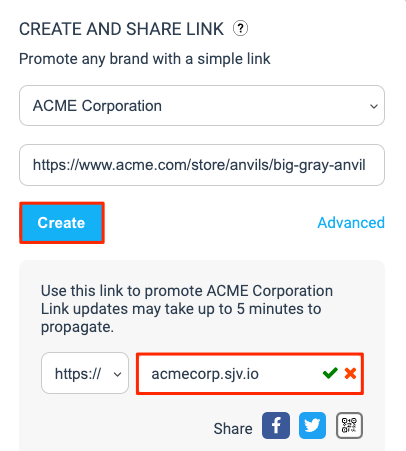
Mobile App
This link will track any actions you drive for a specific brand program, e.g., Pit Boss Grills.
- From the navigation bar at the bottom of your screen, select Create Link
- In the Select Brand field (Android) / Select a brand field (iOS), select
 [Right arrow] and choose the brand for which you want a tracking link.
[Right arrow] and choose the brand for which you want a tracking link. - Optionally, in the Paste a link field (Android) / Paste a link to create your unique URL field (iOS), enter a landing page that belongs to the brand. If nothing is entered here, the link will take your audience to the brand's default landing page.
- Select Create Link.
- To share the generated tracking link with your audience, select Share.
- Optionally, select Customize link to specify any sub IDs and a shared ID, then select Update Link → Share.
The full article can be found within Impact's Help Center by clicking here.
